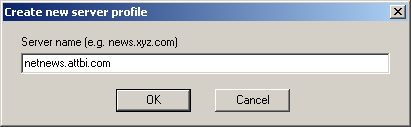
Downloading with Xnews on a Microsoft System
by Shawn M. Drew (April 9, 2002)
More information can be found here (The official manual for Xnews)
Obtaining and Installing Xnews
1. First you need to download Xnews
- Visit this site http://xnews.newsguy.com/
- Click "download" on the left"
- Click "xnews.zip" near the top.
- Save the file in a place you can remember
2. Unzip the file into an empty folder. Name is "Xnews"
- Double-click on "My Computer> C: > Program Files
- File > New > Folder
- Type "Xnews" then <enter>
- Double click on Xnews and unzip the file you downloaded into this folder. (If you don't know how to unzip, you have some other problems :)
3. Create a shortcut on your desktop to the program.
- Right click and drag the Xnews.exe file to your desktop
- Select "Create shortcut here"
Configuring Xnews
1. Double click on the "Shortcut to Xnews" or Xnews.exe. A server profile window will appear. Put in the name of the news server that your ISP has to supply you with. This information is normally given with instructions on how to set up your email. You won't be able to use the one I mention below, unless you have an account with the same ISP I do. If you are really in a bind, email me, and I'll try to help you out.
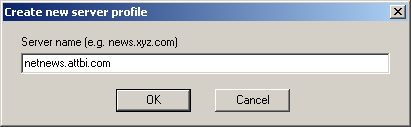
2. Next there will be an "Alias" setting. This is a "friendly" name you can give this news server. This is basically for an easy to remember name if you are going to have multiple news servers.
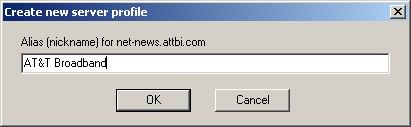
3. Now the main configuration screen comes up. I will only mention the settings to just get in there and download. It won't let you post until you fill out some identification options (which don't have to be real)
- Since we are only concerned with binaries, we won't bother with seeing the message window. (uncheck the "Split screen" option
- Next you need to chose a folder where you want to download everything to. I created a folder on my desktop called "news" and save everything in there. Make sure you change all three Directories
- Finally I like to have the following option checked just to make sure I see everything on the server
4. Now it will ask you if you want to download the entire list of newsgroups from the server. Unless you know the names of all the groups you are interested in, go ahead and click "yes". It does take a while sometimes, but it only has to be done once
Selecting newsgroups and downloading.
1. You should be looking at a long list of newsgroups
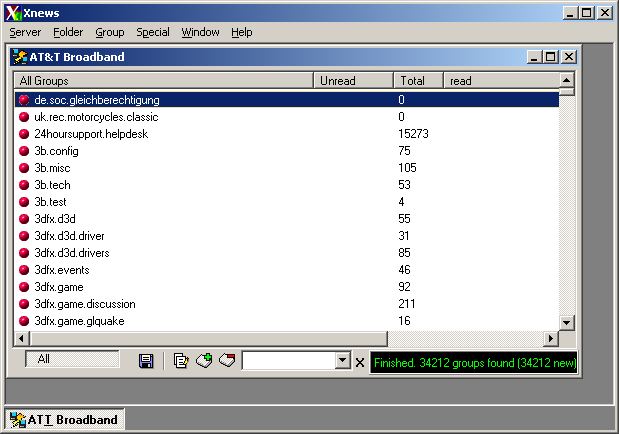
- The "Total" Column shows how many articles are in a particular newsgroup. So for our purposes, the higher the number, the better. This column won't always have a number in it, so if it is blank, you can right click on the group name, and select "Get message count"
2. We'll start with a single newsgroup, then I will suggest more at the end. Let's say you want to download some mp3's, and see what is being posted. Type "mp3" in the white box at the bottom. This will filter out all the groups that don't have "mp3" in the title. Now you can sort, by the number of articles by clicking on the "total" button. Scroll to the bottom, and you will see all the newsgroups with "mp3" in them and with the most articles. Note: If you are familiar with "regular expressions" these can be used here to search through the articles/groups.

3. I like to use the subscribe feature. This is so you can keep track of the newsgroups you frequent, and not bother with the long list, and having to search for the groups every time. Go ahead and click on the red dot next to a few of these that might be interesting to you (I recommend at least the bottom two) Then, click "ALL" in the bottom-left. to show only the groups that you "subscribed" to. (If you want to search and add more groups, just hit the "ALL" button to show all the groups, and repeat the search I just described. I recommend sticking to groups starting with "alt.binaries" because those are the ones that tend to have all these binaries)

4. Now, double click on a group, and it will being the process of downloading all the headers of the articles in there. It is NOT actually downloading all the mp3's so don't worry. This may take some time, depending on howmany articles are in the group.
5. After it finishes downloading, it should "thread" all the articles together. Make sure the "T" button at the bottom is pressed in.
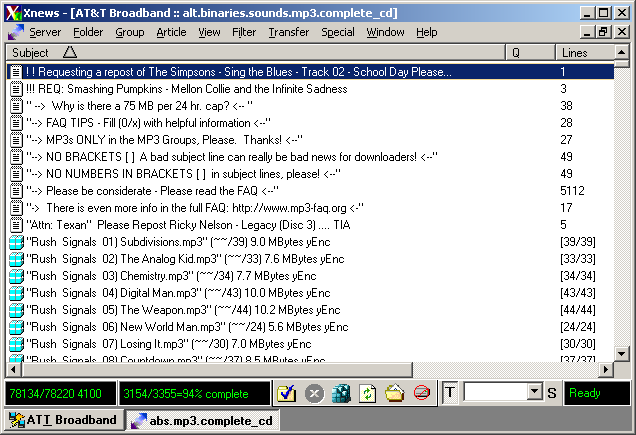
6. So now, you can scroll through and look for what you want if you are just browsing, or you can type in the name of something specific in the white box. If you decide to search with the Filter (white box), you have to hit <enter> or hit the "T" after, so it will rethread the view, and you can see the file packages. Basically the files you can download, are the ones that have a little light blue box next to them. If they have a dark blue, broken box. They are incomplete, and not usable. (This isn't entirely true, but I consider that more of an advanced topic)
7. Ok, so I decided to download some Rush songs. Typed in the filter, and hit <enter>. There are different ways to queue things for download, but I'll just explain one. Use your mouse to highlight the subject of all the files you want. (You can hold the <CTRL> key down while you select, or use the <SHIFT> key to select a larger amount at once.
8. Then hit the <space> bar, and it should put a number in the "Q" column. This is the order in which it will be downloaded. Each file involved several different parts, so that's why it doesn't all the numbers.

9. Now just hit the Green Rubix cube, looking thing, Third icon from the left, at the bottom. Choose a place to save your files, then click "Decode"
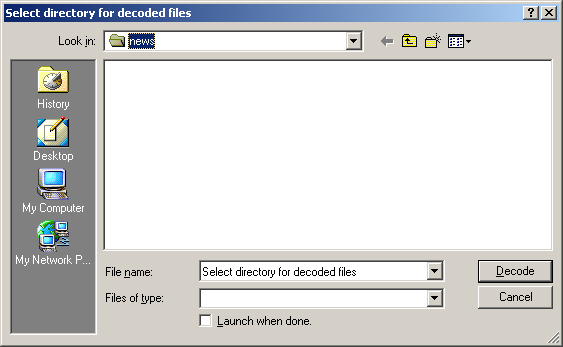
10. Now just sit back and wait for your download to complete.
Downloading multi-part binaries (.rar, .bin, .cue, .par, .sfv files)
Sometimes, you will run into files that end with an extention .rar, .r01, .r02, etc) These are what they are:
.rar - Multi-part compressed files. This is like a .zip file, except the compression is better, and its easier to divide a large file into many smaller file. In order to uncompress one of these files, you need to have ALL the files associated with this. A normal list of these files, start with .rar. then continue with .r00, .r01, .r02, .r03, etc.
.sfv - This is a checksum file. It is used to make sure the files you downloaded didn't download with any errors. It can also be used to get a list of all the files you will need to make sure you have all the files in a .rar group. You can open this file with notepad and see the list of all the files you will need. Sometimes from looking at the Subjects in XNews, this file really isnt necessary.
.par - Recently people posting .rar files will also include .par, .p01, .p02, etc. These are "Parity" files. It is designed to work on the same principal as RAID parity works. Without getting technical, the .p01, .p02, etc can be "transformed" into any missing files you may have. But you are limited to the number of files that were posted. For example, say someone posted .rar, .r01, .r02, all the way to .r50. then also posted .par, .p01, .p02, and .p03 only. Say you were missing .r34, .r35, and .r46 of the group. You can download the .par file for parity information, then download .p01, .p02, and .p03 and "transform" them into the missing files. But if you were missing more than 3, you are screwed, and have to find at least one of the files you are missing. You do NOT need any of these files, IF you can download all the .rar files.
.bin .cue - These are CD images used by the CDRWIN application. There are other applications that can read them. There are also applications that can extract the data from inside without burning them
Here are applications that can be used to perform all the functions I mentioned. (This is a complete departure from Free Software)
WinRAR - Application to handle .rar files
WIN-SFV32 - Application to handle .sfv files
SmartPAR - Handles .par files
CDRWIN - Official program to burn .cue .bin files
Fireburner - A compact and popular alternative for CDRWIN
WinImage - Application that can extract the data from .cue,.bin files without having to burn it (It can also extract from several other types of images)
Example of downloading a multi-part binary.
1. First, I'll chose a group that I am sure will have some multi-part files. By the way, I've listed server groups that have alot of good stuff. If you don't have all these groups (Like my ISP doesn't, it might be worth it to subscribe to Giganews. Unless you know someone that works there!) I normally download what I can from my ISP, then go to Giganews to download something that I am missing. They have an average of 2 weeks retention (meaning when someone posts something, it will stay on their servers for 2 weeks, as opposed to 3 days of your normal ISP)
So anyway, I want to download the latest episode of Alias (Cool show on ABC) I have seen this before in alt.binaries.multimedia, so I have subscribed to that group, and double-clicking on it.
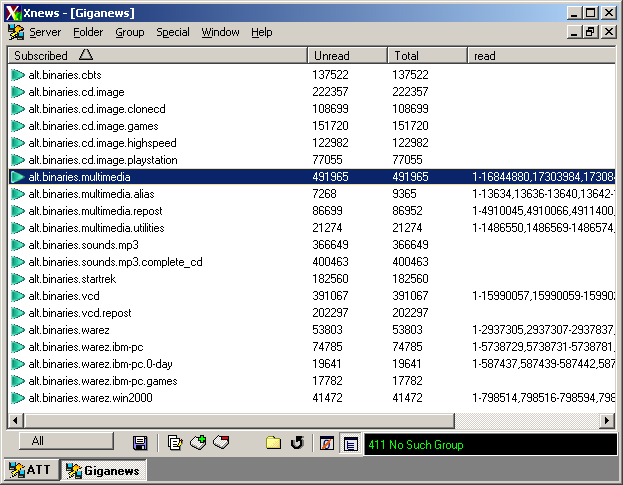
2. So after it completely loads, I search for "alias" and see what comes up.
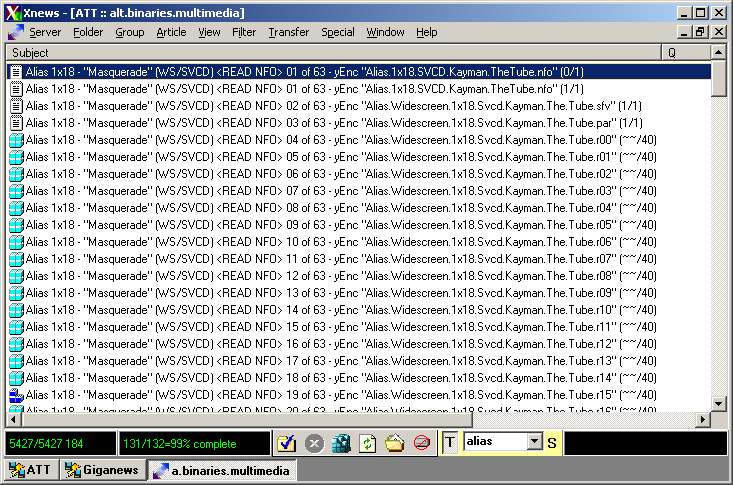
3. Here is a good example. This group of files shows an incomplete file, and all the files I mentioned before. The names of the files are at the end of the subject line (.sfv, .par.r00, etc) Notice .r15 is incomplete. Now I need to find out how many files I need to download. I can either double click on the .sfv file. which will show me all the files, or scroll to the bottom of the group. Notice that each file has a (~~/40) next to it. That means there are 40 articles that make that file. Xnews will automatically package them together. When all the articles are not there, you see an incomplete package (like .r15) If I scroll to the bottom of the group, and see the last file is a little bit smaller then all the rest. That typically means that it is the last one.
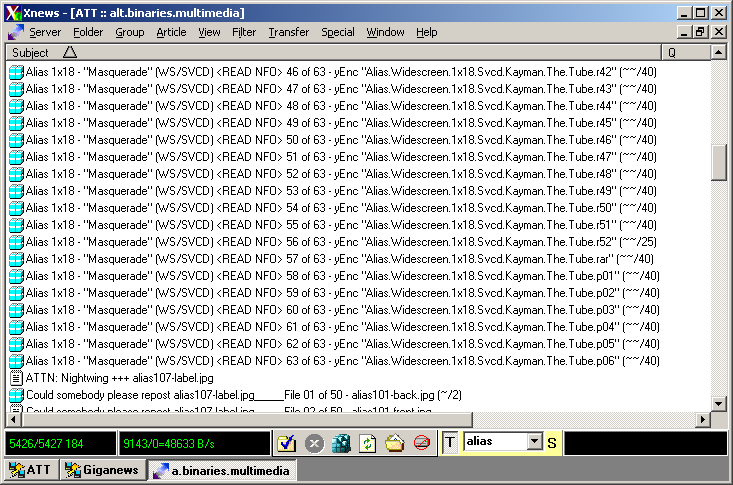
4. Notice .r52 is a little bit smaller than the the rest of them (only (~~/25) as opposed to (~~/40) like the rest) It is a good bet that that is the last file. (Which will be confirmed if you look at the .sfv file. So.. since it is only missing one file. I should download all the .r* files (except .r15), the .par file, and any of the .p0* files. I'll download .p04, just to point out it doesnt matter which.
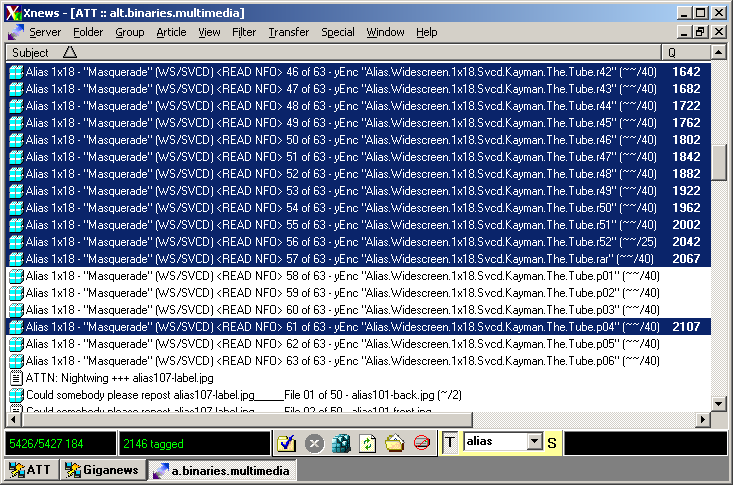
5. Click the Decode (Green icon, 3rd from the left on the bottom), and click decode. This will take a while. This particular download is an SVCD (which is a large step up from normal VCD) and am expecting about 700+ megs. (But it will be a lot shorter faster than napster, or any of those kinds of things)
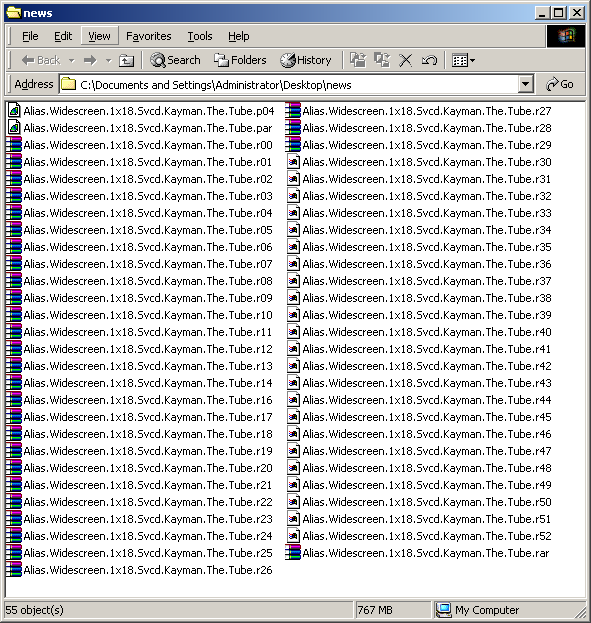
6. The download took 2.5 hours for 767 megs. I think that is really good compared to the speed I have seen on some of the peer sharing applications. Ok, so now I have all these files. Notice I am missing .r15. I installed SmartPAR and can double click on the .par file. It should automatically check the files then restore r.15 (I dont remember because I changed all the settings a long time ago, and I don't remember what I changed) If it doesn't automatically restore the file, then click parity>recover.

7. When that is done, you should now have all the .r* files you need. I installed WinRAR and can now double click on the .rar file, to see what is inside.
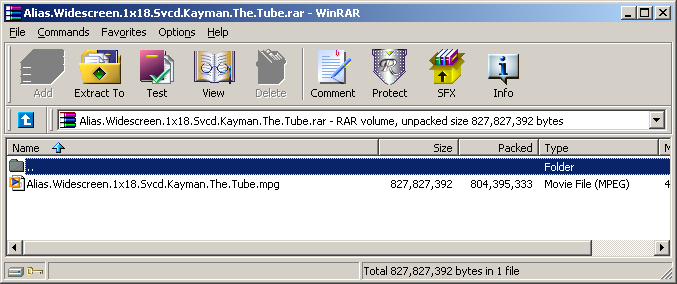
8. Now you can just drag that file out where ever you want it, and you finally have your movie.
Burning Movies to VCD or SVCD so you can watch these movies on your DVD player
I'm not going to into too much detail. Just the rough outline and software you will need.
1. First, check if you dvd payer can even play these movies. Visit http://www.vcdhelp.com/dvdplayers.php and search for your model of DVD player. What you are hoping for is "CDR,CDRW,VCD,SVCD" to be NOT greyed out. If some are, then you can't use that disc/format. If you have SVCD and CDRW greyed out, then you can play vcd's that you burn on a CD-R (not a CD-RW). If you dont have SVCD, you can still download SVCD's and transform them into VCDs. Information about all these formats and converting can be found here http://www.vcdhelp.com/
2. When you decide to start burning, you just need to go into your burning software ( NERO ) and choose new Video-CD or new Super Video-CD. When you add the mpeg to the list of things to burn. Nero may say it needs to re-encode it. if so, it will take a while, and it may be worth it to look at http://www.vcdhelp.com/ to convert to a "(s)vcd" mpeg before Nero looks at it.